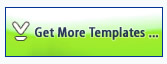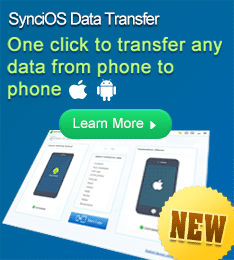Use Effects, Themes & Templates
Questions
1. How to disable transition effects?
2 Can I create simple slideshows without themes or boarders?
3. How to get more themes and DVD menu templates?
4. Can I make my own themes and templates?
5. Is it possible to add acknowledgement content in the end of the slideshow?
Answers
1. How to disable transition effects?
In the Transition & Music section, right-click any of the transition effect between photos, and choose “Disable all transitions between photo slides”.
If you want to disable transition effects for most of the photos, but still wish to add some effects to some photos, you can disable all transitions first, and then add transition effects to selected photo slides.
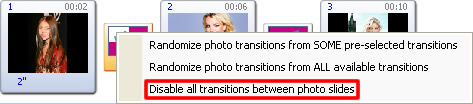
2. Can I create simple slideshows without themes or boarders?
If you wish to have neither boarders nor themes around photos in the slideshow, you can choose to use the No Theme in the Alum Theme section. No Theme is the default setting.
3. How to get more themes and DVD menu templates?
We offer more DVD menu templates for download online. There two ways you can get to the download page:
1. Click the "Choose Menus" tab in Photo DVD Maker, and then click the "Get More Templates" button at the right bottom.
2. Click this link Download DVD Menu Templates
4. Can I make my own themes and templates?
Yes. You can change the font, text, and background images of the themes and DVD menu templates. However, you should be familiar with XML (Extensible Markup Language) to create a customized theme or DVD menu. Note that any error in modifying the XML documents can corrupt the Photo DVD Maker.
We suggest average users download more templates from our update service instead of trying to edit the existing templates.
The XML document controls the appearance of the font, text and the background image.
If you want to edit the DVD menu templates, you can find the XML documents in this path:
C:\Program Files\Photo DVD Maker Professional\template
If you want to edit the themes, you can find the XML documents in this path:
C:\Program Files\Photo DVD Maker Professional\theme
5. Is it possible to add acknowledgement content in the end of the slideshow?
Yes. You can add titles at the beginning of the photo slideshow, and add credits in the end of the photo slideshow. With this feature, you can create film-like photo story movies.
Click the tab “Organize Photos”, and then click the “Album Theme” tab. In this section, you can add title and credit message to the photo slideshow.
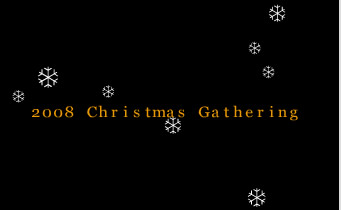
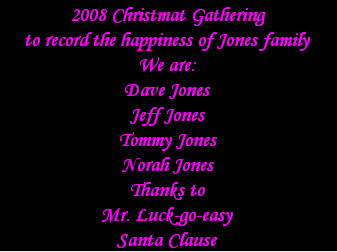
6. How to remove DVD menu?
If you do not like a DVD menu at the beginning of the photo slideshow, you can click the tabs "Choose Menus > Menu Navigator", and de-select the "Use DVD Menu” option.