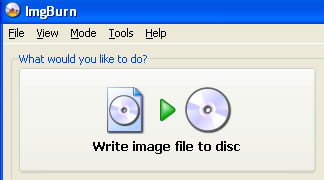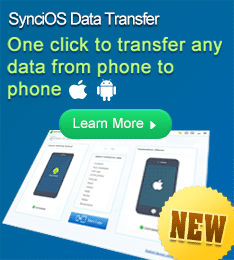How to Burn Photo Slideshow DVD to ISO Image and Burn it to Disc
This how-to solution is provided to address the following problems:
>> Photo DVD Maker hangs up during the process of burning photo slideshow DVD
>> Photo DVD Maker crashes when you try to burn photo slideshow to DVD
>> Photo DVD Maker cannot find your DVD burner
An ISO image is an archive file (also known as a disc image) of an optical disc, including all the data of files contained on the archived DVD.
Step 1: Export photo slideshow DVD as disc image
In the last step of creating slideshow DVD with Photo DVD Maker, choose DVD as output format, de-select the “Burn to DVD+R/RW DVD-R/RW CD-R/RW” option, select “Create Disc Image File”, and specify a file folder to store the ISO file, and give the disc image file a name, and then click the “Burn Now” button to create a disc image of the photo slideshow DVD.
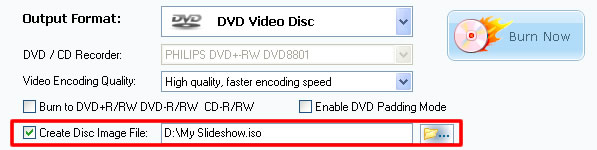
Step 2: Burn the image to disc
Once you have saved your photo slideshow DVD as disc image to hard drive, you should be able burn it to DVD disc with third party burning applications.
-- Use Neo to burn ISO image to disc
If you have Nero installed, you can use it to burn the ISO image of the photo slideshow DVD to disc.
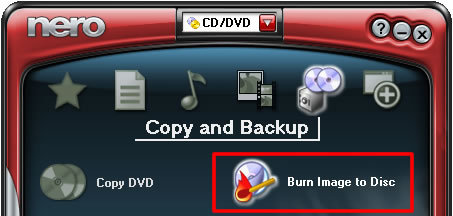
The Nero trial version can be tested for 15 days starting from the date of installation. Free trial of the Nero program is available at www.nero.com/enu/downloads.html
-- Use ImgBurn to burn ISO image to disc
You can also try the notcable free image burning application, ImgBurn, to burn the ISO image to disc.