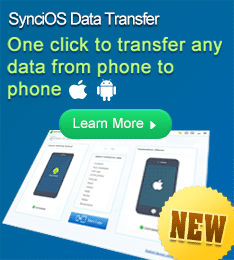How to transfer a slideshow project from a computer to another computer?
When users' computer encountered a problem or bought a new computer, they often want to switch to their new computer and get all their work done with this new computer. At this time, if you are under creating the photo slideshow and have an old slideshow project for further modification and edtion, you have to transfer your slideshow project to this new computer for further handling.
Introduction to project file (.PDM file)
The project file (.PDM file) is just a text file, which does not store the photos nor music you used for the slideshow, but the name and location of these photos and music, what transition effects you applied to the slideshow, and which menu template you choose, etc.
If you do not save a copy of the flash slideshow as a project file, you will not be able to edit once you close the project. And, if you move the photos or music after creating the slideshow project, the program will not be able to load the photos nor music again. The program will encounter a missing file problem. When you open up the project file (.pdm), in the working area it would appear a yellow daisy icon, which just means that the project file can't reload the source pictures. Therefore, in order to avoid this problem, I recommend users not to relocate and rename those source photos.
How to save and restore the project file.
To save a photo slideshow project, click the menu “File> Save”. Or you can press the keyboard shortcut Ctrl + S to save the project.
To restore a photo slideshow project, click the menu “File > Open”. Or you can use the keyboard shortcut Ctrl + O to open a saved flash slideshow project.
How to transfer slideshow project to another computer and restore the slideshow project to avoiding missing file problem.
When users bought an advanced computer and want to edit their slideshow project on their laptop while they are travelling, it is necessary for them to transfer their slideshow project to their new computer or laptop. The process can be completed in two steps:
Save the proejct file (.pdm) on the computer
Click "File>Save" to keep your project file on your local computer or just press the keyboard shortcut Ctrl + S to save the project. In this way, the project file can store the photo information, such as file location, photo name, transition, and menu template.
Copy project file and the source photos to new computer and keep the source photos file structure the same as that on the old computer.
For example, if the photos are save in "C:\Documents and Settings\admin\My Documents" in older computer, then those photos should also be located in "C:\Documents and Settings\admin\My Documents" in the new computer.
After you have finished all the tasks listed above, you are able to double-click the project file to reload the slideshow project, which will locate and load the source photos from the new computer according to the file path recorded in the project file (.pdm). Through this method, you can transfer the slideshow project to another computer and modify your slideshow according to your preference.